Exception Report - Download and Use
Overview
This report is used by employers, HR departments, or supervisors to monitor and manage employee attendance effectively. Here's what it typically includes:
- Late Arrivals: The report may flag employees who arrive late for work, helping managers identify patterns of tardiness.
- Early Departures: Similarly, it can highlight employees who leave work earlier than scheduled, which may be against company policy
- Absences: Exception reports can also show instances of unplanned absences or unauthorized leave, such as sick days, personal days, or unapproved time off.
- Overtime: If your organization pays overtime, the report may flag employees who exceed their scheduled work hours, helping to track and manage overtime costs.
- Unscheduled Breaks: It can identify breaks taken outside of the scheduled break times, which may affect productivity.
- Missing Clock-Ins/Clock-Outs: Employees forgetting to clock in or out can be a common issue. Exception reports can identify such instances.
- Schedule Deviations: If an employee's actual working hours deviate significantly from their scheduled hours, the report can highlight these discrepancies.
By providing a snapshot of these exceptions, time and attendance exception reports help management take corrective actions, whether it's addressing attendance issues, enforcing company policies, or ensuring compliance with labor laws. They can also serve as a basis for payroll processing, as they help determine employee compensation based on actual hours worked.
These reports can be generated periodically (e.g., daily, weekly, or monthly) and are a valuable tool for improving workforce management and efficiency while ensuring that employees are adhering to the company's attendance policies and legal requirements.
How to Download a Exception Report
- Log in to your Account using your admin password
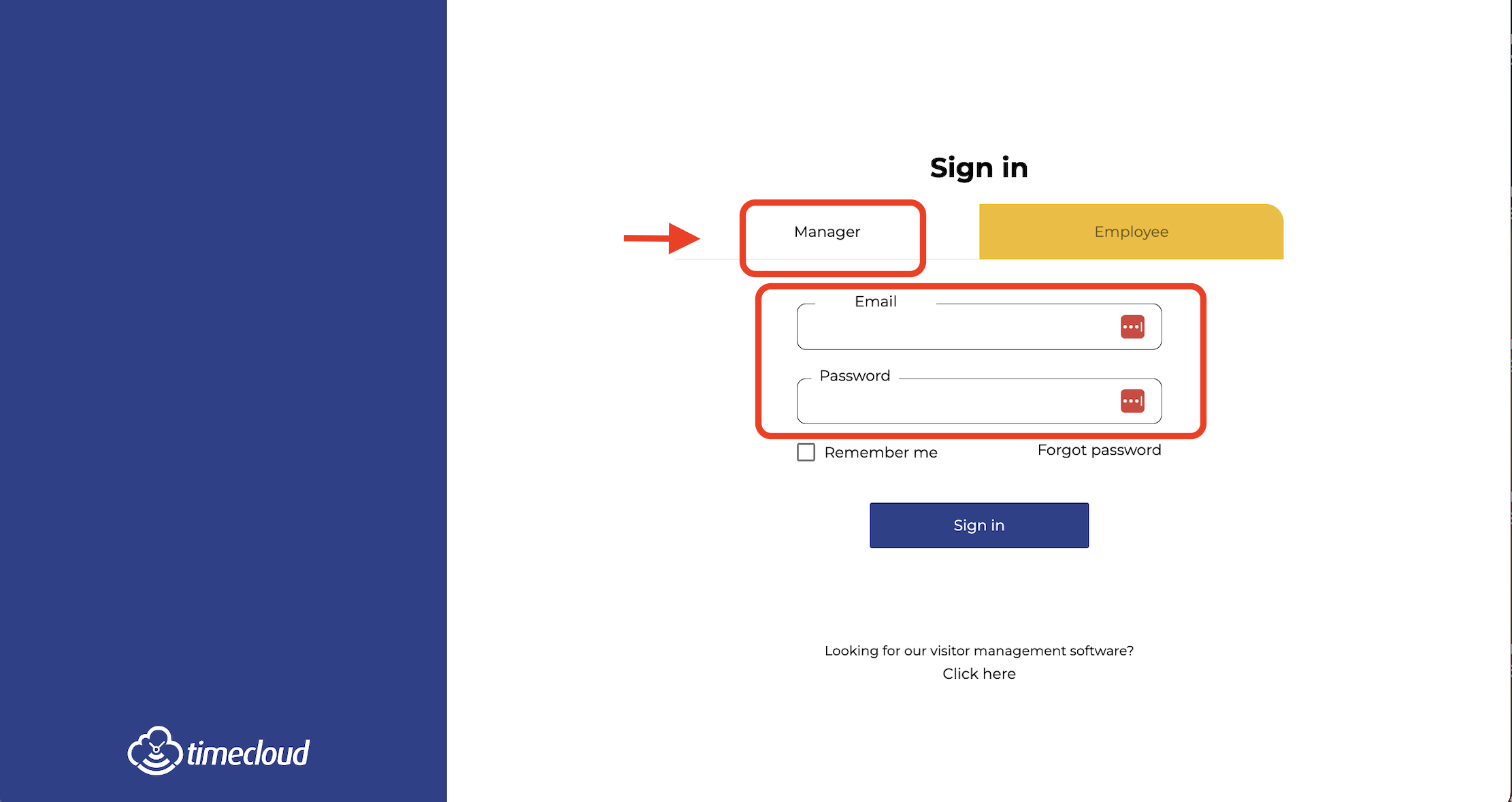
- Click on report on the menu bar to left hand side of the screen.

- Select Exception Report from under Standard Report section on the right hand side of the page.
-
- You can use the 3 dots to choose the file to be downloaded as a PDF or CSV.A report would download which would be in your downloads folder.

Note :- You can mark this report as favourite by selecting the heart symbol which would the appear under favourites and customise the report by selecting the dots as highlighted.
