Troubleshooting Employee ID and Scanner Sync Issues
If an employee's ID on your scanner is incorrect or your scanner isn't syncing properly, it's likely due to one of two main issues: a manual profile creation error or the auto-sync feature not being enabled.
Incorrect Employee ID on the Scanner
The most common reason for an incorrect employee ID is that a manager manually created a user profile on the scanner using the wrong Timecloud Employee Number. The number entered on the scanner must be an exact match to the employee's number in the Timecloud system. If there's a mismatch, the scanner can't correctly associate the employee's clock-in data with their Timecloud profile.
To fix this, you'll need to find the correct Timecloud Employee Number and create a new profile on your scanner. You can locate the correct number on the employee's profile within your Timecloud home dashboard.

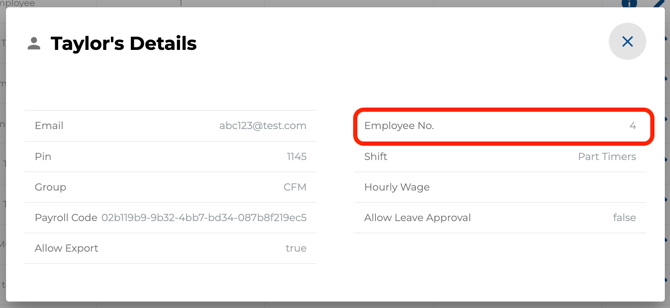
Scanner Not Syncing Correctly
If your scanner isn't syncing new employee profiles from Timecloud, it's probably because auto-sync is not enabled for your account. When auto-sync is on, managers don't need to manually create profiles on the scanner. The scanner will automatically sync the new profile from Timecloud once the employee is added to the system.
Once auto-sync is enabled, all you have to do is search for the new employee on the scanner using their Timecloud Employee Number.
To enable auto-sync for your account, please reach out to our support team.