Adding Administrators
Learn how to add a new administrator to your account, set department permissions and update passwords.
- Open the Employees page using the navigation bar on the left of your screen.
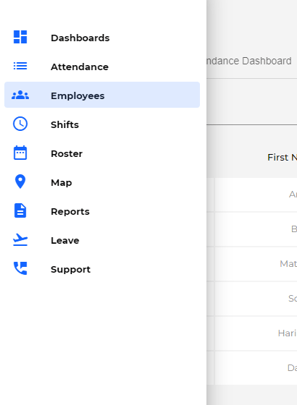
- Click ‘Add Employee’ at the bottom of the employee list tab to the left of the page to create a new employee or select an employee from the list that you want to make an admin.
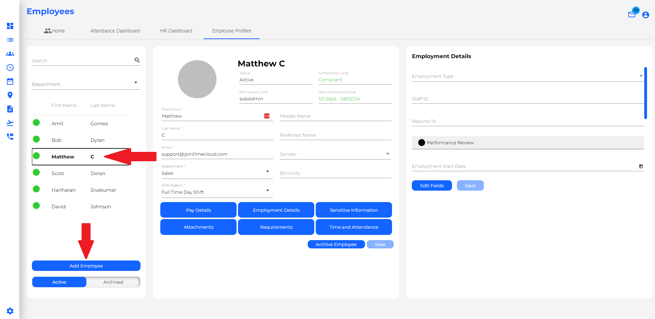
- Click on ‘Time and Attendance’ at the bottom of the middle tab to open more information on the far right tab.
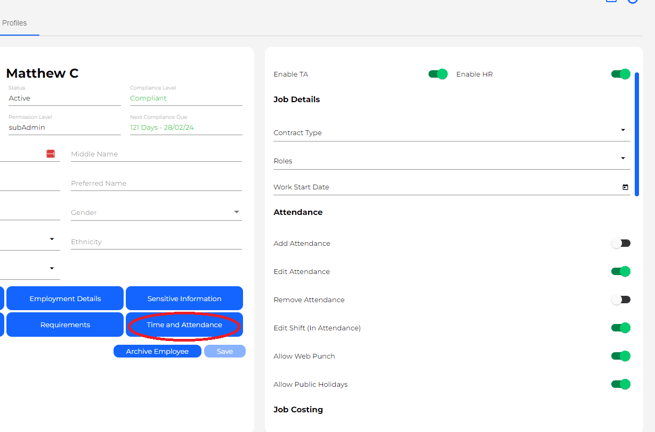
- Scroll to the bottom of the right tab and turn the Administrator toggle on (it should turn green).
- Apply a password and confirm the password. This is also how you reset/change your admin password.
- Assign the department to which the user will have administrative access and click on save changes.
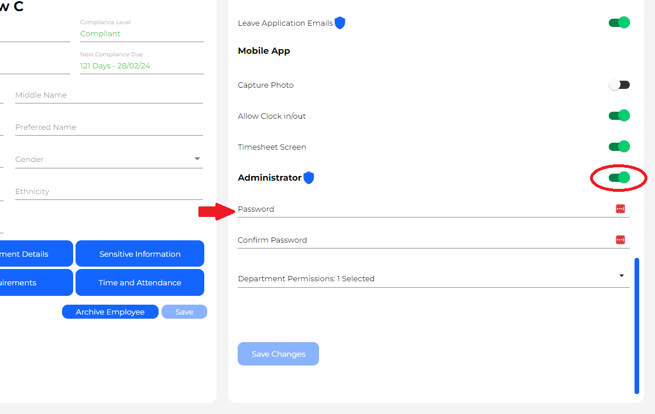
- Remember to Save Changes