Apply Global Rounding
Change or disable the rounding effect applied to clock in and out times, can provide consistency, simplified calculations and lenient lateness policy
- Open the Settings page using the navigation bar on the left of your screen.
- In the Settings submenu open the Time page.
- Turn the ‘Global Rounding’ toggle on (it should turn blue).
- Click on either (IN/OUT) or (TOTALH) for your preferred rounding rule.
- Use the Start Time and Finish Time column to assign your preferred round up trigger.
- Click on “Save Changes” below and see your rule applied.
-
- For Example: the below configuration would round at the 20th minute up to the next closest 30
- 7:19am clock would register as 7:00am
- 7:20am clock would round to 7:30am
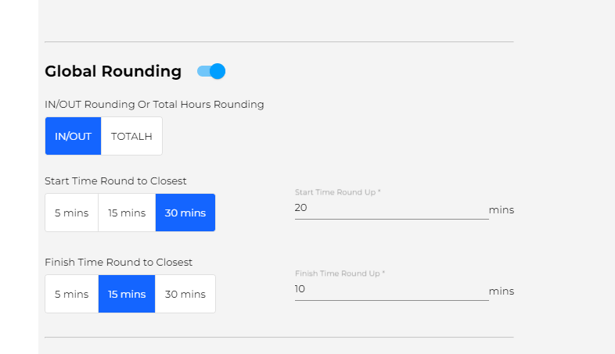
Clock-ins will always display the real time stamp of an employees clock in on attendance.
- Consistency: Global rounding ensures consistency in time tracking across all employees, making it easier for HR and payroll departments to process time and attendance data.
- Reduced Calculation Complexity: By rounding time entries, organizations can simplify the process of calculating total hours worked and overtime pay, as well as avoid having to deal with fractional minutes.
- Forgiving Clock-ins: Allow lateness to only affect pay when it reaches a time total that affects your workflow.