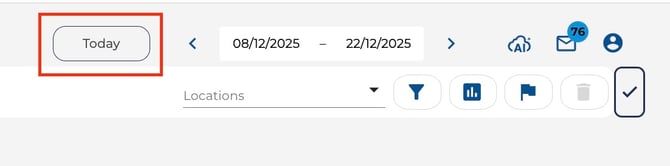Date Ranges
How to change the date range being viewed and the visible period length.
Four steps to change the date range:
- Open the relevant page (Attendance, Reporting, Roster, etc) using the navigation bar on the left of your screen.
- The date range selector is located at the top of the screen.
Click on the centre of the date bar to open the calendar. - To set a custom range, click once on the start date, then click the end date. The selected range will be highlighted. Click Apply to update the page.
- To move the current period forward or back by the same length, use the arrow icons next to the selector.
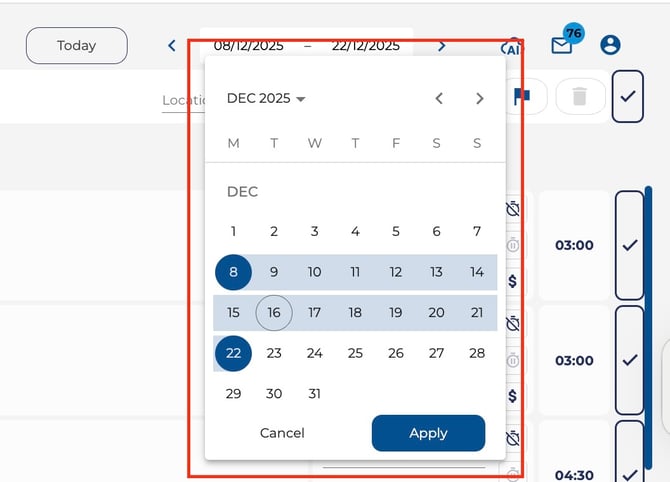
Additionally, you can easily change your view between the current day or your entire pay period by clicking the corresponding boxes in the top right corner.