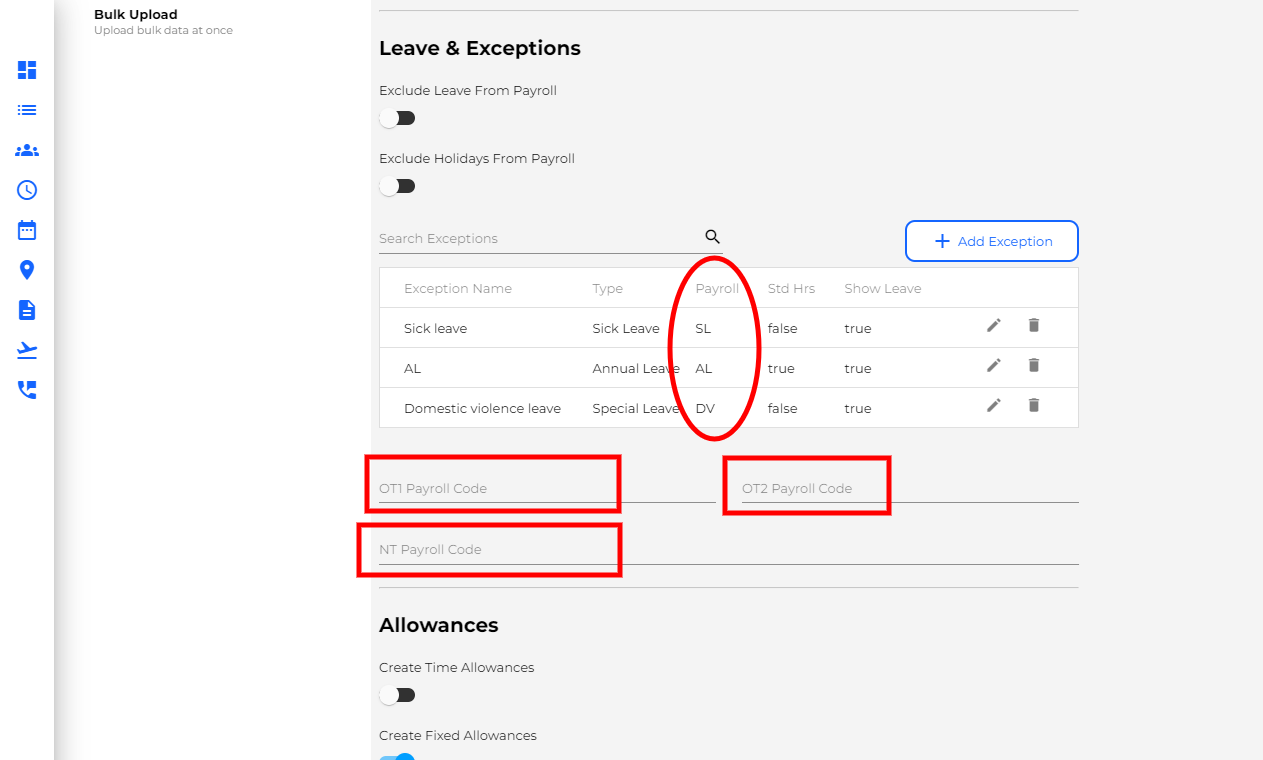Where to Set Payroll Codes
How to configure the Timecloud Payroll Reports excluding MYOB Essentials, iPayroll and Xero who have full intergrations
There are 2 sections of payroll codes, which codes are required will depend on which payroll system you use.
Employee Code Location
Some Payroll Reports have preconfigured Employee Codes
- Navigate to the Employees page.
- Choose the employee you want from the list on the left-hand side.
- Open Time and Attendance from the middle employee profile card.
- Scroll down to the 'Reporting' section and input the payroll code that corresponds to the identifier used in your payroll system.
Back date the changes when you save so it applies to previous pay periods

Hourly Code Location
Some Payroll Reports have preconfigured Hourly Codes

1. Navigate to the Settings Page
2. Navigate to the 'Payroll' section on the Settings page.
3. Below the Leave and Exceptions section, you have the option to set Normal Hours and Overtime Payroll codes. Here, you can input the payroll code that matches the identifier used in your payroll system.
4. To edit leave or leave types, click on the pencil button. This allows you to enter the appropriate payroll code that corresponds to the identifier used in your payroll system.