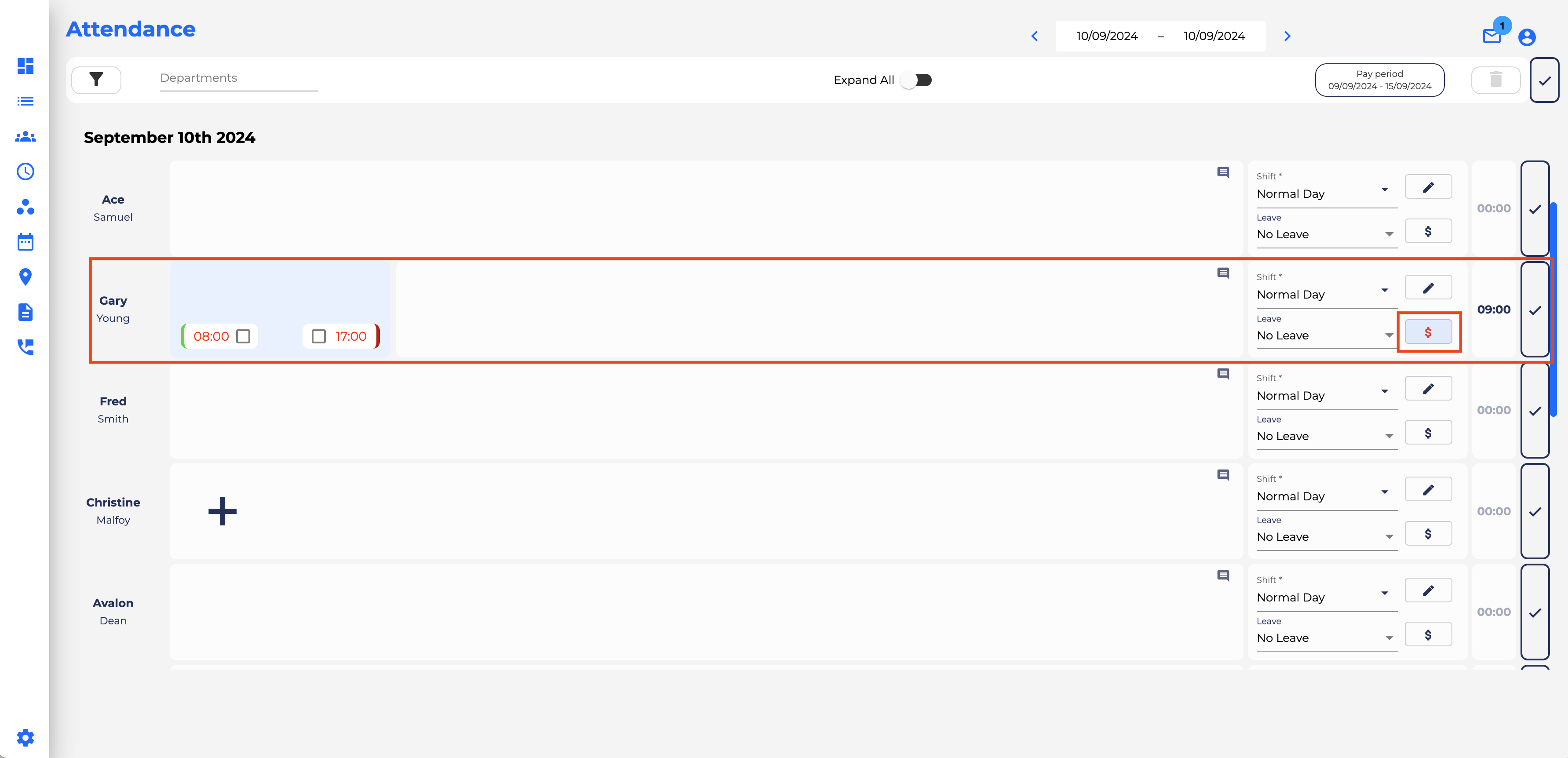How To Apply Manual Allowances
Allowances are able to be applied manually from the Attendance Page by administrators. This is helpful for case-by-case scenarios (e.g. assigning a one-off Travel Allowance)
- Access the Attendance Page from the left hand menu
- Select the employee and date/s you wish to apply the allowance to
- Click the $ symbol on the right hand side of the page for the entry you wish to apply the allowance to
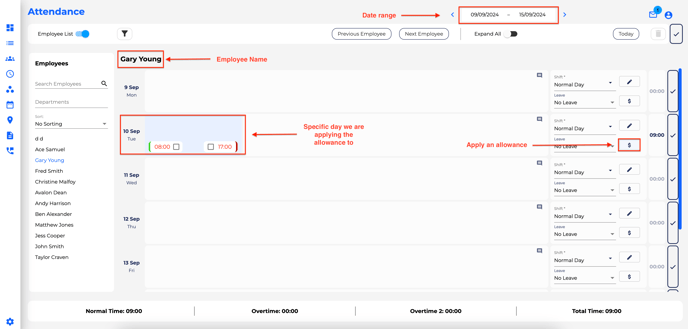
- Select the allowance you are wanting to apply to the shift by selecting Active
- Amount refers to the number of allowances you want to apply to the shift (e.g. 2 Travel Allowances). This does not refer to the dollar value
- Select Save
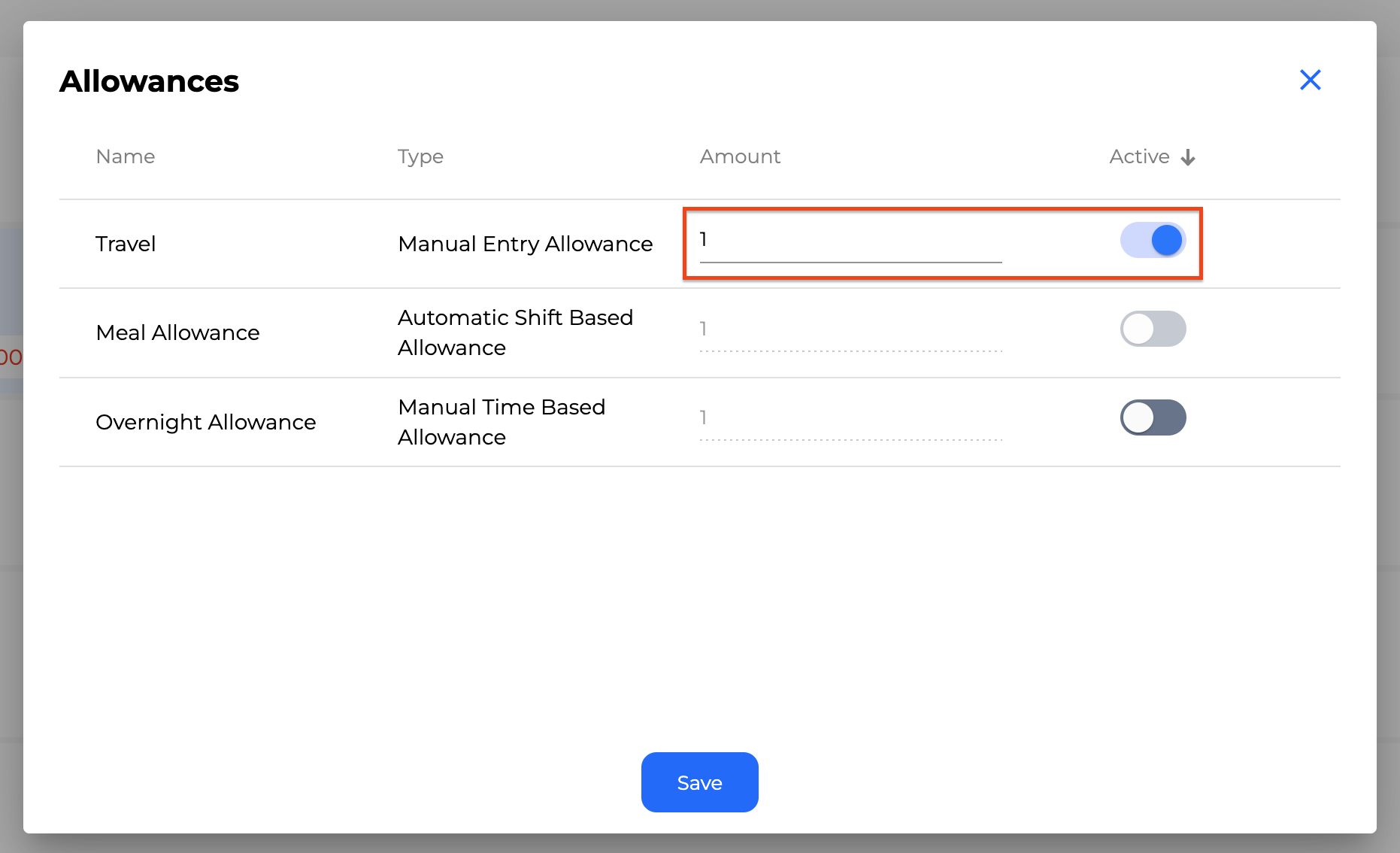
- The $ symbol will now be highlighted red, indicating that an allowance has been applied.