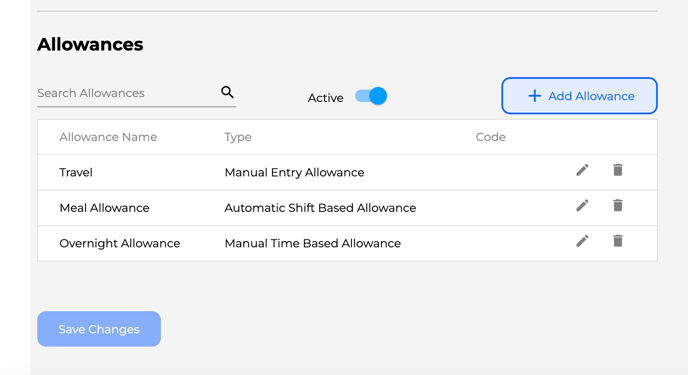How to Set Up Allowances
Our new Allowance improvements allow for automatic, manual and partial allowances.
- Access the Settings Page Using the navigation bar on the left side of your screen, locate and click on the 'Settings' option
- Navigate to Payroll within the Settings submenu and scroll down to Allowances
- Select + Add Allowance to begin configuring your allowances
- Automatic Shift Based Allowance
- These allowances will automatically trigger based on the rules configured within a specific shift (e.g. after working an 8 hour day, an employee will automatically receive a Tool Allowance). Click here to learn more about shift based allowances
- Manual Entry Allowance
- These allowances are manually applied from the Attendance page by administrators on a case by case basis (e.g. an employee travelled for work so is entitled to a Travel Allowance). Click here to learn more about applying manual entry allowances
- Manual Time Based Allowance
- Similar to above, these allowances are manually applied from the Attendance page by administrators on a case by case basis. However, with Time Based Allowances, you have more control. You can specify the exact number of 'units' an employee is eligible for, and even allow partial allowances (e.g. an employee gets a $2.00 Shift Allowance per hour but only works half an hour, they'll receive $1.00)
- Automatic Shift Based Allowance
- Add the name/s of your allowances, select the appropriate type of allowance and add your payroll code
- Save your changes